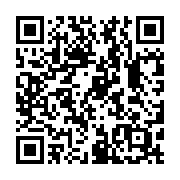Vim is a highly configurable text editor used in programming. It’s known for its efficiency, enabling users to navigate and edit documents with minimal use of the mouse. This blog post will introduce you to the most important Vim shortcuts and commands, making your coding journey smoother and more efficient.
Understanding Vim Modes
Before we dive into the commands, it’s crucial to understand Vim’s modes. Vim operates in several modes, each with a specific purpose:
- Normal Mode: The default mode when you open Vim. It’s used to execute commands.
- Insert Mode: Allows you to insert text into your document.
- Visual Mode: Used for selecting lines, blocks, and text in your document.
- Command-Line Mode: Allows you to enter Vim commands and/or search for text.
You can switch between these modes using various commands, which we’ll cover in the following sections[1][2][4][9].
Cursor Movement
In normal mode, you can move the cursor around with the following commands:
h: move cursor leftj: move cursor downk: move cursor upl: move cursor rightw: jump forwards to the start of a wordb: jump backwards to the start of a word0: jump to the start of the line$: jump to the end of the linegg: go to the first line of the documentG: go to the last line of the document
Insert Mode
To enter insert mode from normal mode, use the following commands:
i: enter insert mode before the cursora: enter insert mode after the cursorA: enter insert mode at the end of the lineo: open a new line below the current line and enter insert modeO: open a new line above the current line and enter insert mode
To return to normal mode from insert mode, press Esc.
Visual Mode
To select text, you can switch to visual mode using these commands:
v: enter visual modeV: enter linewise visual modeCtrl + v: enter blockwise visual mode
Cut, Copy, and Paste
Vim uses different terminology for these operations:
x: delete character under the cursordd: delete lineD: delete from cursor to end of lineyy: yank (copy) linep: paste after the cursorP: paste before the cursor
Undo and Redo
To undo or redo changes, use the following commands:
u: undoCtrl + r: redo
Search and Replace
Vim provides powerful search and replace functionality:
/pattern: search for a patternn: move to the next matchN: move to the previous match:%s/old/new/g: replace all occurrences of ‘old’ with ’new’ in the entire file
File Operations
You can perform various file operations using these commands:
:e {file}: edit another file:w: write (save) file:wq: write file and exit:q!: exit without saving
Miscellaneous
Here are some additional useful commands:
:help {keyword}: open help for a keyword:set number: show line numbers:set nonumber: hide line numbers:split {file}: split the window horizontally and open a file:vsplit {file}: split the window vertically and open a fileCtrl + w + arrow keys: navigate between split windows
This guide covers the most commonly used Vim commands. As you become more proficient with Vim, you can explore additional commands and functionalities. Happy coding!
References:
- [1] https://www.linuxfoundation.org/blog/blog/classic-sysadmin-vim-101-a-beginners-guide-to-vim
- [2] https://opensource.com/article/19/3/getting-started-vim
- [3] https://www.reddit.com/r/vim/comments/166q64q/an_effective_beginner_vim_tutorial_focusing_on/
- [4] https://coderwall.com/p/adv71w/basic-vim-commands-for-getting-started
- [5] https://youtube.com/watch?v=ggSyF1SVFr4
- [6] https://danielmiessler.com/p/vim/
- [7] https://www.unomaha.edu/college-of-information-science-and-technology/computer-science-learning-center/_files/resources/CSLC-Helpdocs-Vim.pdf
- [8] https://www.reddit.com/r/vim/comments/lbjw3u/good_guides_on_vim/
- [9] https://www.freecodecamp.org/news/vim-beginners-guide/
- [10] https://www.reddit.com/r/vim/comments/k60da0/best_vim_tutorial_for_beginners/
- [11] https://vim.rtorr.com
- [12] https://www.howtoforge.com/vim-basics
- [13] https://thevaluable.dev/vim-commands-beginner/
- [14] https://youtube.com/watch?v=RZ4p-saaQkc
- [15] https://linuxhandbook.com/basic-vim-commands/