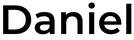Port Not Available
Yes, you read that right. The port you’re trying to use is already occupied by another application. If you’re a system or network administrator, you’ve likely encountered this frustrating message more times than you care to remember. It’s challenging to pinpoint which application is hogging the port (though it’s not as hard as it seems, as I’ll show you 😉). These ghost messages can leave you in quite a pickle.
Just yesterday, we faced this exact issue and wasted two hours troubleshooting so that you don’t have to!
Our situation was this: We had installed SQL Server 2019 Reporting Services on one of our development servers, and the default port it selected for installation was 8082. Unfortunately, this port was already in use by our front-facing application, so we needed to free it up.
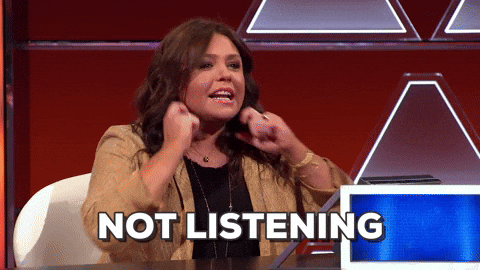

After some frantic Googling, we found a solution: we updated the port from 8082 to 8083 in the config.json file located in the Reporting Services folder. (You can usually find the file here: C:\Program Files\Microsoft SQL Server Reporting Services\SSRS\RSHostingService\RSHostingService.exe.) We then restarted the SQL Server Reporting Services Windows service, and voilà—RSHostingService.exe started running on port 8083.
We thought everything was resolved and that port 8082 was free. However, when we configured our front-end application and tried to access it, we were greeted with a 503 Server Unavailable error. 😢
Troubleshooting Port Availability
To narrow down the issue, it’s helpful to identify which application is using the port.
Finding the Process Using netstat
The netstat command, short for “network statistics,” is a command-line tool that displays active network connections, routing tables, and various network interface statistics. By running the netstat command with the noa parameters, we can list all the listening ports with process ID information and pipe that command to search for the specific port.
netstat -noa | find "8082"
Output:
TCP 0.0.0.0:8082 0.0.0.0:0 LISTENING 4
TCP [::]:8082 [::]:0 LISTENING 4
The process ID 4 indicates that it’s a system process. Unfortunately, this doesn’t tell us which application is using the port, so we need another method.
Finding the Process Using netsh
Netsh, short for Network Shell, is a command-line utility that allows users to configure and manage network devices both locally and remotely. It’s particularly useful for tasks like changing IP addresses, resetting the TCP/IP stack, and managing wireless settings.
We can use netsh to query the HTTP request and find out which process is using port 8082:
netsh http show servicestate view=requestq
Save the output of the above command to a file, open it using Notepad, and search for the port details:
netsh http show servicestate view=requestq > results.log
notepad results.log
Output:
Request queue name: Request queue is unnamed.
Version: 2.0
State: Active
Request queue 503 verbosity level: Basic
Max requests: 1000
Number of active processes attached: 1
Process IDs:
2312
URL groups:
URL group ID: BE00000340000001
State: Active
Request queue name: Request queue is unnamed.
Properties:
Max bandwidth: inherited
Max connections: inherited
Timeouts:
Timeout values inherited
Number of registered URLs: 1
Registered URLs:
HTTP://LOCALHOST:8082/
Server session ID: C000000320000001
Version: 2.0
State: Active
Properties:
Max bandwidth: 4294967295
Timeouts:
Entity body timeout (secs): 120
Drain entity body timeout (secs): 120
Request queue timeout (secs): 120
Idle connection timeout (secs): 120
Header wait timeout (secs): 120
Minimum send rate (bytes/sec): 150
Now you can see that port 8082 is being used by process 2312. You can check Task Manager to see which process is associated with this PID, or use the following command:
tasklist /FI "PID eq 2312"
Output:
Image Name PID Session Name Session# Mem Usage
========================= ======== ================ =========== ============
SQLServerReportingServices 2312 Services 0 42,232 K
What the Heck?! 😮
How is this possible? We changed the reporting tool config file, yet netsh still shows that port 8082 is in use. Upon rechecking the reporting service logs, we confirmed that the application is indeed running on port 8083. 🤔
It turns out that the URL with port 8082 was reserved by SQL Reporting Services with an Access Control List (ACL) during installation. Changing the config file alone wasn’t enough. To see the list of URL reservations for HTTP services, use this command:
netsh http show urlacl
Output:
Reserved URL : https://*:8082/
User: NT SERVICE\SQLServerReportingServices
Listen: Yes
Delegate: No
SDDL: D:(A;;GX;;;BU)(A;;GX;;;LS)
To free up port 8082 for our front-end application, we needed to delete this obsolete HTTP reservation:
netsh http delete urlacl url=http://+:8082/
Output:
Deleted Successfully.
To confirm that the port is free and available for use, run:
netstat -noa | find "8082"
The expected output should be blank! 😉
Finally, the port is free!