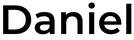Installing Kafka and Kafka Connect on Seperate Servers
Installing Kafka and Kafka Connect on separate servers allows for better resource management, especially in production environments where Kafka brokers and Connectors may need dedicated hardware. This guide will walk you through the steps to set up Kafka and Kafka Connect on separate Linux servers, using Ubuntu 24.04.
Prerequisites
- Two Linux machines (Ubuntu 24.04)
- Inbound ports opened on both servers:
- Kafka broker ports: 9092, 9093
- Kafka Connect REST port: 8083
- Java 11 (OpenJDK) installed on both servers
Step 1: Set Up Kafka on the First Server
Set the hostname for the Kafka server:
sudo hostnamectl set-hostname kafka-server sudo nano /etc/hostsReplace
127.0.1.1with your new hostname.Install necessary updates: Update and upgrade your server with:
sudo apt update && sudo apt upgradeReboot the server to apply changes:
sudo rebootInstall OpenJDK: Kafka requires Java to run. Install OpenJDK 11:
sudo apt install openjdk-11-jdk -yVerify the installation:
java -versionDownload and Extract Kafka: Download Kafka from the official site:
wget https://dlcdn.apache.org/kafka/3.8.0/kafka_2.13-3.8.0.tgz tar -xzf kafka_2.13-3.8.0.tgz sudo mv kafka_2.13-3.8.0 /opt/kafkaCreate a Kafka User and Group: For better management, create a dedicated service account:
sudo groupadd kafka sudo useradd -r -g kafka -d /opt/kafka -s /bin/false kafka sudo chown -R kafka:kafka /opt/kafkaConfigure Kafka: Kafka stores logs in
/tmpby default. To make management easier, move the logs to/var/log/kafka:sudo mkdir -p /var/log/kafka sudo chown -R kafka:kafka /var/log/kafka sudo chmod -R 755 /var/log/kafkaEdit the Kafka Configuration: Update the
server.propertiesfile to listen on all interfaces:sudo nano /opt/kafka/config/kraft/server.propertiesAdd the following lines:
listeners=PLAINTEXT://0.0.0.0:9092 advertised.listeners=PLAINTEXT://<Kafka_Server_IP>:9092 log.dirs=/var/log/kafkaFormat the Log Directory: Change directory to Kafka folder and format the storage with a unique cluster ID:
cd /opt/kafka KAFKA_CLUSTER_ID="$(bin/kafka-storage.sh random-uuid)" sudo -u kafka bin/kafka-storage.sh format -t $KAFKA_CLUSTER_ID -c config/kraft/server.propertiesSet Up Kafka as a Systemd Service: Create a service file:
sudo nano /etc/systemd/system/kafka.serviceAdd the following content:
[Unit] Description=Apache Kafka Server (KRaft Mode) After=network.target [Service] User=kafka Group=kafka ExecStart=/opt/kafka/bin/kafka-server-start.sh /opt/kafka/config/kraft/server.properties ExecStop=/opt/kafka/bin/kafka-server-stop.sh Restart=on-failure RestartSec=10 [Install] WantedBy=multi-user.targetEnable and start the Kafka service:
sudo systemctl daemon-reload sudo systemctl start kafka sudo systemctl enable kafka sudo systemctl status kafka
Step 2: Set Up Kafka Connect on the Second Server
Install necessary updates: Update and upgrade your server with:
sudo apt update && sudo apt upgradeReboot the server to apply changes:
sudo rebootInstall Java on Kafka Connect Server: Just like with the Kafka server, install Java:
sudo apt install openjdk-11-jdk -y java -versionDownload and Extract Kafka Connect: Kafka Connect is part of the Kafka package, so download Kafka here too:
wget https://dlcdn.apache.org/kafka/3.8.0/kafka_2.13-3.8.0.tgz tar -xzf kafka_2.13-3.8.0.tgz sudo mv kafka_2.13-3.8.0 /opt/kafkaConfigure Kafka Connect: Edit the
connect-distributed.propertiesfile to configure Kafka Connect:sudo nano /opt/kafka/config/connect-distributed.propertiesUpdate the plugin path:
plugin.path=/opt/kafka/connectors bootstrap.servers=<Kafka_Server_IP>:9092Create a Connectors Directory: Create a directory for Kafka Connect plugins:
sudo mkdir /opt/kafka/connectors sudo chown kafka:kafka /opt/kafka/connectorsSet Up Kafka Connect as a Systemd Service: Create a service file:
sudo nano /etc/systemd/system/kafka-connect.serviceAdd the following content:
[Unit] Description=Kafka Connect Distributed Mode Service After=network.target [Service] User=kafka Group=kafka ExecStart=/opt/kafka/bin/connect-distributed.sh /opt/kafka/config/connect-distributed.properties Restart=on-failure RestartSec=10 Environment="KAFKA_HEAP_OPTS=-Xmx1G -Xms1G" [Install] WantedBy=multi-user.targetEnable and start the Kafka Connect service:
sudo systemctl daemon-reload sudo systemctl start kafka-connect sudo systemctl enable kafka-connect sudo systemctl status kafka-connect
Step 3: Verify the Installation
On the Kafka server, check the Kafka logs:
sudo journalctl -u kafkaOn the Kafka Connect server, check the Kafka Connect logs:
sudo journalctl -u kafka-connect
Step 4: Install and Configure Debezium (Optional)
If you want to set up Debezium for change data capture (CDC), follow these steps:
Download Debezium SQL Server Connector:
wget https://repo1.maven.org/maven2/io/debezium/debezium-connector-sqlserver/2.7.1.Final/debezium-connector-sqlserver-2.7.1.Final-plugin.tar.gz sudo tar -xzf debezium-connector-sqlserver-2.7.1.Final-plugin.tar.gz -C /opt/kafka/connectors/ sudo chown -R kafka:kafka /opt/kafka/connectors/debezium-connector-sqlserverRestart Kafka Connect:
sudo systemctl restart kafka-connectVerify the Plugin:
curl -s localhost:8083/connector-plugins | jq
Commands for TroubleShooting
Kafka
# List all the topics
$KAFKA_HOME/bin/kafka-topics.sh --bootstrap-server localhost:9092 --list
# Creating new topic
$KAFKA_HOME/bin/kafka-topics.sh --create --topic first-topic --bootstrap-server localhost:9092
# Get information about the topic
$KAFKA_HOME/bin/kafka-topics.sh --describe --topic first-topic --bootstrap-server localhost:9092
# Read the messages from the topics
$KAFKA_HOME/bin/kafka-console-consumer.sh --topic first-topic --bootstrap-server localhost:9092
# Read the message before the consumer
$KAFKA_HOME/bin/kafka-console-consumer.sh --topic first-topic --from-beginning --bootstrap-server localhost:9092
# Delete topic
bin/kafka-topics.sh --delete --topic first-topic --bootstrap-server localhost:9092
# Example codes
/opt/kafka_2.13-3.8.0/bin/kafka-console-consumer.sh --bootstrap-server <SQL SERVER>:9092 --topic crewing.vessel.fake.crew --from-beginning | jq '.payload | { operation: .op, before: .before.crew_id , after: .after.crew_id ,first_name: .after.first_name, last_name: .after.last_name, change_lsn: .source.change_lsn, commit_lsn: .source.commit_lsn, transaction: .transaction.id }'
Kafka Connect
# List all connectors
curl -X GET http://localhost:8083/connectors
# Get status of the connectors
curl -X GET http://localhost:8083/connectors/my-connector/status
# Delete a connector
curl -X DELETE http://localhost:8083/connectors/my-connector
# Update a connector
curl -X PUT -H "Content-Type: application/json" -d @updated-connector-config.json http://localhost:8083/connectors/connector_name/config
# Verifying the update of the connector
curl -X GET http://localhost:8083/connectors/connector_name/config
Conclusion
You have successfully installed Kafka and Kafka Connect on separate servers, ensuring that both services are set up for distributed, scalable processing. This setup is optimal for large-scale deployments and is ready for further configuration, such as integrating Debezium or other Kafka Connect plugins.